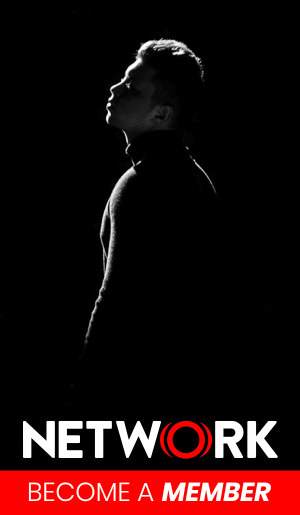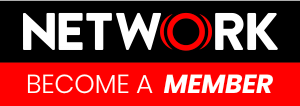When shooting on location, aspiring filmmakers or photographers often need to capture a large amount of footage to get all the angles needed for the edit. Unfortunately, it is quite common that iOS users get that all-too-familiar grey text box that appears informing us that we are out of available storage.
In these moments, everything on our device gets itemised and it becomes difficult to choose what to keep and what to delete, especially when manually flicking through the Camera Roll to get an idea of what’s been recorded. Before searching to buy a new iPhone with a better memory capacity, there are several ways to free up space on your iPhone without sacrificing anything.
From transferring photos and videos to your MacBook and removing applications you rarely use to deleting your text messages and clearing your browser’s cache, we outline several ways below where filmmakers can free up space on iPhones for a more streamlined, organised smartphone – keep reading to find out more.
Move photos/videos and offload them onto a Mac
It’s a common problem to require additional storage space on our iPhones and especially when we’re shooting on location, it’s not always possible to simply get another phone out, match the same settings to continue shooting as normal.
So, if you’ve checked your iPhone storage, and your photo/video library is taking up most of the storage, it might be time to go through them and decide which ones to keep, delete, or move. If the thought of going through hundreds of photos and videos becomes too much, providing that you have a MacBook, your best option might be to transfer all the larger files across and create a separate folder on your desktop for the footage you’ve just shot, so you know where your latest content is.
However, since videos can be considerably bigger files than photos, you might need help transferring them simply because they might be too sizeable for a quick transfer. If you’d like more information about how to send large video files between iOS devices, consider using the helpful how-to guides from Setapp.
Designed to help iOS users with all issues with their iPads, iPhones, and other iOS devices, their toolkit gives you access to curated Mac and iOS apps to help you with your device. Whether you need to send large video files or check your CPU usage, consider visiting their website for more information.
Clear your phone browser cache
We’re not always in the presence of our MacBooks, or desktop PCs when we need to browse the internet outside of the home.
Whether you’re shooting on location in the mountains, or making behind-the-scenes footage in the city, at some point, browsing activity and open windows can use a lot of storage on your iPhone.
Unbeknownst to many, when we use our iPhones to browse the web, it stores caches and other data we don’t need, which builds up over time. Due to this, to avoid excessive build-up, we must clear our browser cache every so often to ensure that it doesn’t take up precious space that could be used for storing short films, or photos.
If you use Safari, clearing your browser cache is straightforward; all you have to do is go to ‘Settings’, find ‘Safari’, and then press ‘Clear History and Website Data’. It’s as easy as that! Plus, doing so provides other benefits asides from freeing up the amount of storage space left on your iPhone, so it’s well worth doing it occasionally.
Remove app cache data and documents
You may have a lot of apps storing a large number of redundant files on your iPhone, especially if you have been experimenting with video and image editing apps or downloaded a number of social media apps and never used them again. YouTube, TikTok and other popular apps also store temporary files.
To find out more, head over to your Settings, click ‘General’ and choose ‘iPhone Storage’, which will show you what apps are on your device, how much data you’re using and more. You’ll get a list of recommendations including deleting old iMessages, which can use up a lot of space if you’ve been sharing videos. Other options also include offloading apps if you no longer need them while keeping your original data so you can install them again later. If you’ve got several apps you no longer use, this could be a good option for saving space.
Delete Your Text Messages
With instant messaging applications like WhatsApp and Kik Messenger, texting has become a thing of the past. However, if you’re a socially active beyond WhatsApp, you might find the solution to your ‘no storage’ problem in your text inbox or, rather, cluttering it.
Now we’re not saying you must delete all your messages, however, anything that is not sentimental or might be kept for legal reasons can be deleted, especially if they contain an attachment. (and it’s often message attachments that we don’t consider which actually take up considerable storage)
Even if you don’t save attachments to your photo library, all the photos you’ve sent or the GIFs you’ve used to describe how you feel to a friend is still saved onto your iPhone and can quickly drain your storage space if not deleted.
You can do this much quicker (and ensure that it doesn’t happen again!) by automatically setting your text messages to delete after a set number of days. Or you can do it manually if you don’t want to get rid of whole conversation threads by going to ‘iPhone Storage’ in ‘Settings’, selecting ‘Messages’, tapping ‘Edit’, and marking all the attachments you want to erase as you scroll through.
Offload videos to WeTransfer, Dropbox or Google Drive
If you’ve got video files building up on your iPhone, you can send them to your own Dropbox, Google Drive or via the WeTransfer website. This will allow you to store in the cloud your video files and avoid you having to spend time sifting through older footage and deciding on whether to keep it or delete it. Create a routine so that all your latest videos over the past 24 hours are uploaded via any one of the popular cloud storage options. (Note: You will need to download the apps in the AppStore for a majority of these services in order to transfer files to your own accounts)
Good luck with your next film project!